How to Fix Battery Health on iPhone
As an iPhone user, you know how important it is to have a healthy battery. A good battery ensures that your phone runs smoothly and lasts throughout the day. However, over time, your iPhone's battery health may deteriorate, leading to shorter battery life and slower performance. Fortunately, there are several steps you can take to fix your iPhone's battery health.
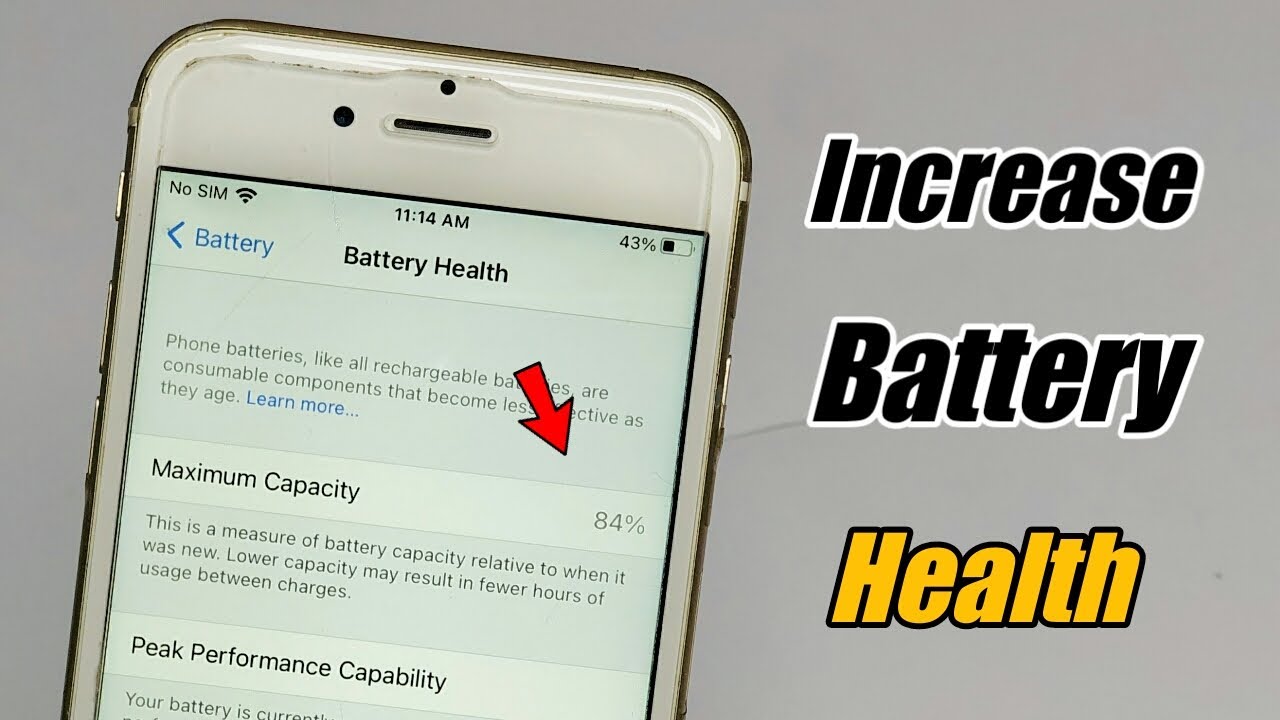
Identifying Battery Health Issues
Before you can fix your iPhone's battery health, you need to identify if there are any issues. There are a few ways to do this:
Check Battery Health in Settings
You can check your iPhone's battery health by going to Settings > Battery > Battery Health. Here, you will see the maximum capacity of your battery and if it's operating at peak performance. If your battery's maximum capacity is below 80%, then it's time to take action.
Check Battery Usage
Another way to identify battery health issues is to check your battery usage. Go to Settings > Battery and scroll down to see which apps are using the most battery. If you notice any apps that are using an excessive amount of battery, try closing them and see if it improves your battery life.
Fixing Battery Health on iPhone
1. Update Your iPhone
Make sure your iPhone is running the latest version of iOS. Apple regularly releases updates that include performance improvements and bug fixes that can help improve your battery life.
2. Enable Low Power Mode
Low Power Mode is a built-in feature that reduces your iPhone's performance and saves battery life. Go to Settings > Battery and toggle on Low Power Mode when your battery is running low.
3. Reduce Screen Brightness
Your iPhone's screen uses a lot of battery. By reducing the screen brightness, you can significantly improve your battery life. Go to Settings > Display & Brightness and adjust the brightness slider to a lower setting.
4. Disable Background App Refresh
Background App Refresh allows apps to refresh their content in the background, which can drain your battery. Go to Settings > General > Background App Refresh and toggle it off for apps that you don't need to refresh in the background.
5. Turn Off Location Services
Location Services uses your iPhone's GPS to determine your location, which can also drain your battery. Go to Settings > Privacy > Location Services and turn it off for apps that don't need your location.
Pros and Cons of Fixing Battery Health on iPhone
Pros:
- Improved battery life
- Better performance
- Less frustration with a dying battery
Cons:
- Some fixes may require you to sacrifice certain features or performance
- Some fixes may not work for all users or may only provide temporary relief
- Some fixes may require you to purchase new hardware or accessories
Conclusion
Fixing your iPhone's battery health is important for maintaining the performance and longevity of your device. By following the steps outlined in this article, you can improve your battery life and ensure that your iPhone runs smoothly. Remember to always keep your iPhone updated and monitor your battery usage to catch any issues early.
FAQ
Q: How often should I check my iPhone's battery health?
A: It's a good idea to check your iPhone's battery health every few months to ensure that it's operating at peak performance.
Q: Can I replace my iPhone's battery myself?
A: While it is possible to replace your iPhone's battery yourself, it's recommended that you take it to a professional to ensure that it's done correctly.
Q: Do battery-saving apps really work?
A: While there are many battery-saving apps available, they may not necessarily work as advertised. It's best to follow the steps outlined in this article to improve your battery life.
Q: Will resetting my iPhone fix battery health issues?
A: Resetting your iPhone may temporarily fix battery health issues, but it's not a permanent solution. It's best to follow the steps outlined in this article to improve your battery life.
